Data visualization is a crucial part of data analysis, allowing us to uncover patterns and insights within data more intuitively. The R programming language, with its powerful ggplot2 library, is one of the best tools for creating effective data visualizations. Among the many tools ggplot2 offers, geom_rect() is a versatile function that allows users to draw rectangles in a plot, which can be particularly useful for highlighting regions of interest. This article will explore geom_rect(), including tips on positioning rectangles behind points in your plot for maximum impact.
What is geom_rect()?
geom_rect() is a geometric function in ggplot2 used to draw rectangles. It is commonly used to add shaded regions or highlight particular sections of a plot, such as certain time periods, geographical boundaries, or ranges of values. You define rectangles by specifying the coordinates of the bottom-left and top-right corners using the xmin, xmax, ymin, and ymax aesthetics.
Basic Syntax of geom_rect()
Here’s the basic structure of geom_rect() in ggplot2:
rCopy codeggplot(data) +
geom_rect(aes(xmin = ..., xmax = ..., ymin = ..., ymax = ...), fill = "color")
- xmin, xmax: Define the horizontal boundaries of the rectangle.
- ymin, ymax: Define the vertical boundaries of the rectangle.
- fill: Specifies the color inside the rectangle.
- alpha: Controls the transparency level of the rectangle, which is useful for layering.
How to Use geom_rect() for Background Highlighting
One common challenge in data visualization is making sure certain areas in a plot stand out while maintaining a clear view of data points or lines. For example, suppose you are analyzing time-series data, and you want to highlight specific time frames to indicate periods of interest, like recessions or policy changes. Placing these rectangles behind points helps keep the focus on the main data while still indicating relevant contextual information.
Here’s how you can use geom_rect() to place rectangles behind points in a ggplot.
Step 1: Plot Data Points
Let’s start with a simple plot to display data points using geom_point(). We’ll use the ggplot2 library and a sample dataset for this purpose:
rCopy codelibrary(ggplot2)
# Sample data
data <- data.frame(
x = 1:10,
y = c(3, 5, 6, 7, 4, 8, 9, 7, 6, 10)
)
# Basic point plot
ggplot(data, aes(x = x, y = y)) +
geom_point(size = 3, color = "blue")
This code creates a basic scatter plot of x and y values, with blue points representing each data point.
Step 2: Add a Rectangle Using geom_rect()
Now, let’s add a rectangle to highlight a specific range on the x-axis. We can adjust the xmin and xmax to define the range and use ymin and ymax to cover the vertical extent. To place this rectangle behind the points, simply add geom_rect() before geom_point().
rCopy codeggplot(data, aes(x = x, y = y)) +
geom_rect(aes(xmin = 3, xmax = 7, ymin = -Inf, ymax = Inf), fill = "lightgrey", alpha = 0.3) +
geom_point(size = 3, color = "blue")
In this code:
- xmin and xmax are set to cover x-values from 3 to 7.
- ymin = -Inf and ymax = Inf span the entire y-range.
- fill = “lightgrey” adds a light gray color, and alpha = 0.3 makes the rectangle semi-transparent.
Since geom_rect() is added before geom_point(), the rectangle appears behind the points.
Why Order Matters
In ggplot2, the order of layers determines the plotting order. Elements declared first in the code are plotted in the background. By positioning geom_rect() before geom_point(), we ensure that the rectangle is placed behind the points.
Practical Applications of geom_rect() Behind Points
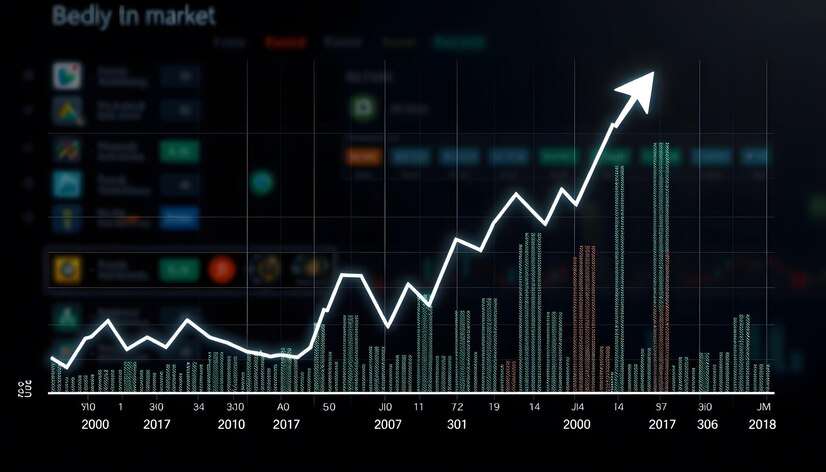
Highlighting with geom_rect() is particularly useful in a variety of contexts. Here are some practical applications:
- Highlighting Time Intervals: In time-series analysis, it’s common to mark certain intervals (e.g., holiday seasons, economic downturns) to contextualize trends.
- Marking Regions in Scatter Plots: When plotting data points in a scatter plot, specific regions can be highlighted to indicate areas of particular interest, such as outliers or high-density zones.
- Visualizing Thresholds: In scatter plots with continuous variables, rectangles can delineate regions above or below certain thresholds.
Example: Highlighting Intervals in a Time-Series Plot
Let’s say you have a time-series dataset and want to highlight weekends. Here’s how you can accomplish this:
rCopy code# Sample time-series data
set.seed(42)
time_data <- data.frame(
date = seq(as.Date("2023-01-01"), by = "days", length.out = 30),
value = cumsum(rnorm(30))
)
# Define weekends for highlighting
weekend_data <- data.frame(
xmin = as.Date(c("2023-01-07", "2023-01-14", "2023-01-21")),
xmax = as.Date(c("2023-01-08", "2023-01-15", "2023-01-22"))
)
# Time-series plot with highlighted weekends
ggplot(time_data, aes(x = date, y = value)) +
geom_rect(data = weekend_data, aes(xmin = xmin, xmax = xmax, ymin = -Inf, ymax = Inf),
fill = "lightgrey", alpha = 0.4) +
geom_line(color = "blue") +
geom_point(color = "blue")
In this example:
- The
weekend_datadata frame holds intervals for each weekend. geom_rect()highlights these intervals with a light gray, semi-transparent rectangle.geom_line()andgeom_point()plot the time-series line and points on top of the rectangles.
Tips for Effective Use of geom_rect()
- Transparency: Using the
alphaparameter to adjust transparency is crucial for layering; it allows the underlying points or lines to remain visible. - Color Choices: Opt for muted colors for background rectangles to avoid distracting from the main data. Shades of gray, light blue, or pastel colors work well.
- Consistent Scales: Be mindful of the coordinate system; setting
yminorymaxto-InforInfensures rectangles span the entire vertical or horizontal axis if needed.
Conclusion
geom_rect() is an excellent tool in ggplot2 for adding background layers that emphasize specific regions or intervals in a plot. By carefully ordering your layers, you can place rectangles behind points to create visually compelling, informative plots without overpowering the data itself. Whether highlighting key intervals in a time series, marking zones in a scatter plot, or emphasizing thresholds, geom_rect() provides a flexible solution to enhance context and readability.
The ability to customize color, transparency, and positioning with geom_rect() in R allows for creating professional-quality visualizations tailored to your specific data needs. As you experiment with geom_rect() and layer it in different ways, you’ll find it a powerful addition to your data visualization toolkit.
FAQs.
- What does
geom_rect()do in ggplot2?geom_rect()is used to draw rectangles on a plot, which can highlight specific areas or intervals, such as time periods or value ranges. - How can I place a rectangle behind points in ggplot2?
To place a rectangle behind points, addgeom_rect()beforegeom_point()in your ggplot code. Layers added first appear in the background. - Can I make the rectangle transparent?
Yes, use thealphaparameter ingeom_rect()to control transparency. For example,alpha = 0.3will make the rectangle semi-transparent. - What are
xmin,xmax,ymin, andymaxingeom_rect()?
These specify the rectangle’s boundaries, withxminandxmaxfor horizontal limits andyminandymaxfor vertical limits. - How do I highlight multiple intervals with
geom_rect()?
Create a data frame with each interval’sxmin,xmax,ymin, andymaxvalues, then pass it togeom_rect(data = your_data)to highlight multiple areas at once.
